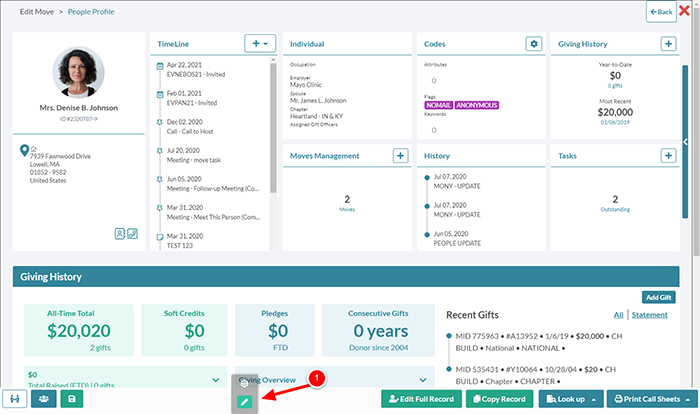Timesaver Tips: Customizing People Profiles
Did you know that both the Julep Home Dashboard and People Profile are fully customizable? It’s easy to activate the Customize Setting and either remove cards and graphs not being used, or drag-and-drop items to your preferred location.
This simple, yet powerful, new feature is extremely fast to set up. Scroll to the bottom of the page and click on the edit button to activate the customize feature. When you hover over each card or graph, you can either drag-and-drop each element into a new location or delete them entirely. Once the page is arranged, click on the blue checkmark button to save.
Keep reading for detailed directions on how to customize People Profiles. The same steps also apply to customizing the layout of the individual users’ home dashboard.
How to Customize the People Profile
Scroll to the bottom of the People Profile and hover over the gear icon. When the green edit button appears, click on it. The customization mode will be enabled.
When the green edit button appears, click on it. The customization mode will be enabled.
2. When you hover over profile items, options to Remove, Add, or Move will appear:
Remove: click on to delete an item from the People Profile view.
Add: click on to add an item to the People Profile
Move: click on a card or graph to drag the item to a new location.
3. To add additional items, click on the blue arrow.
4. Drag-and-drop individual boxes into the desired position.
5. Once the Profile is updated, click on the Save button or the red X to cancel. A confirmation message will appear when the changes are saved.