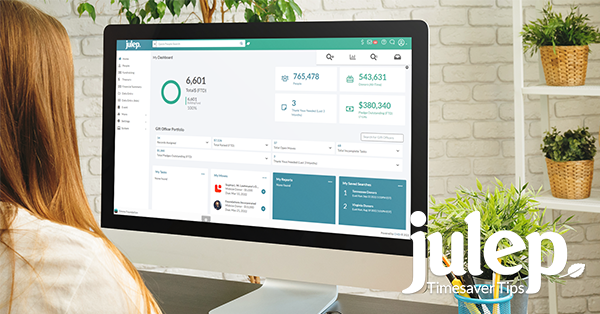Timesaver Tip: How to Use the Fundraiser Portfolio
Need help tracking how a team of fundraisers is performing? The Fundraiser Portfolio enables your organization to track major donor programs and the progress of individual fundraisers from the convenience of your home dashboard.
This new section of the Home dash allows you to quickly access several other sections of Julep through drop-down menus that relate to your major fundraising including – Moves Management, Pledges, Thanks Yous Needed, Tasks, and YTD Totals.
How to Use the Fundraiser Portfolio
The Fundraiser Portfolio provides an overview of all activities related to People Records assigned to individual fundraisers including Moves Management, Pledges, Thank Yous Needed, Tasks, and totals raised. Additionally, you can:
Expand the drop-down option on the card for additional totals.
Click on most of the totals to open the search for those totals. For example, clicking on Records Assigned, will list the six search results for records assigned.
Administrators can search by name or tracking number to find an individual fundraiser.
Fundraisers can be assigned at the people level in addition to the gift level.
In addition to the Fundraiser Portfolio, you can access additional features under the Moves Management dashboard.
1. Records Assigned: This section details information for each fundraiser. When you click on the top card, the People Search will open. The other cards display:
Records Assigned: number of People Records assigned to the individual fundraiser.
Total Donors (FTD): Total number of donors in the database fiscal year-to-date
Total Never Given: Number of people in the database who have never donated
Total Unassigned: Number of records in the database who are not assigned to a fundraiser.
2. Total Raised FTD: This drop-down pulls in results from Money Searches.
Total Raised (FTD): This total links to fiscal year-to-date searches.
Total Raised (All Time): This figure pulls the historical total of money raised.
Total Raised in Last 7 Days: This total pulls all donations made in the last week.
Number of Gifts Over $5000: Total pulls all donations made over $5,000.
3. Total Open Moves: This card is not clickable but details the number of moves under the Moves Management dashboard including, Total Open Moves, Total Completed Moves, Total Amount Accepted, and Total Moves Past Due.
4. Search for Fundraisers: Administrators can view the aggregated activity of all fundraisers or look for individuals by name or tracking number.
5. Total Incomplete Tasks: While not clickable, this drop-down refers to Moves Management tasks. It displays the total number of incomplete tasks, the total of completed tasks, the total tasks past due, and the total amount accepted in Moves Management.
6. Total Pledges Outstanding (FTD): This drop-down pulls in data from Pledge Searches.
Total Pledges Outstanding (FTD): this card displays the total in pledges made fiscal year-to-date.
Total Pledges Fulfilled (FTD): The total raised through fulfilled pledges fiscal year-to-date.
Pledges Past Due (FTD): This displays the number of pledges that were made but haven’t been fulfilled and are past due fiscal year-to-date.
7. Thank Yous Needed (Last 3 Months): This search pulls in results from a Thank You search.
Thank Yous Needed (Last 3 Months): Total numbers of outstanding thank you notes/acknowledgement letters in the last 3 months.
Thank Yous Needed (All Time): Total number of outstanding thank you notes/acknowledgement letters over time.
Thank Yous Needed (FTD): Total number of outstanding thank you notes/acknowledgement letter that are needed fiscal year-to-date.